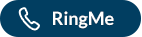Frequently Asked Questions – FAQ – Data Backup and Recovery
Data Backup and Recovery Questions
We get asked a lot of questions about data backup and recovery. We have taken the most commonly asked questions and used them to create this Frequently Asked Questions list. If you are looking for our General Frequently Asked Questions, such as information about our site, general business and similar questions, please check them out here.
Data Backup
[su_accordion]
[su_spoiler title=”What is Offsite Data Backup?”]Offsite Data Backup is the process of store your important computer files at a secure data facility. These facilities are professionally maintained, secure, have the latest technology to store your files, deploy various security features to protect the physical storage location, encrypts your files and more. We work with several providers and each has its own policies and rules to ensure the protection of your data.[/su_spoiler]
[su_spoiler title=”I Keep My Files On A (Device Name Here), So I Am Safe?”]No your files are still not safe. We have seen most types of backup options and have seen them all fail. We will list some of the most common devices or backup types that we have seen and problems that have arisen with them. We have options that allow you to store a lot of data for not a lot of money. In most cases, our options are less than 50¢ per day. While, in some cases, you might be able to recovery your data, in most cases, you are likely to lose everything.
- Second Hard Drive – unless you installed or have had a second hard drive installed, you most likely have 1 hard drive that has been partitioned to look like two. You are at risk of the hard drive going bad. Hard drives can fail at any time without notice.
- Second Hard Drive – if you truly have a real second hard drive, you risk any data stored on that drive to lose do to anything that can damage your computer, such as fire, flooding, theft and more.
- Network Attached Storage (NAS) – in recent years, we have seen the increased use of NAS devices, such as MyBook, Seagate BlackArmor and others. Some of these devices have only 1 hard drive and again, if that drive goes bad, you most likely will lose everything or devices have 2 or more drives that are supposed to back each other up. In the system works right, it will let you know when a drive fails so that you can replace it, but this is not always the case and you risk both drives failing at the same time, again risking all your data. Also, this device is usually kept in the same building as the computer it is backing up. So, if you have a fire, flood, theft or other event, you could lose your data that way.
- Flash/Thumb Drive – ok, this option makes your backed-up data a little more portable. But what happens if you drop it in the trash, leave it at a store or wash it with your clothes. You again risk losing all the data, plus, unless you encrypt that drive, it is available to anyone that has access to it. If you backup to the drive and leave it attached to your computer (we have a few customers that do this), then you are still at risk of theft, fire, flooding or just about anything else. There is also the risk that, if you don’t properly remove the drive from the computer, that you may damage the electronics in the device. We have done this one ourselves, read about it here.
- CD/DVD/Blue-Ray – this can be a decent option for backing-up data, but the media is at risk. If the disk get to hot, they can warp, break, crack or even melt the data layer. Limited in amount of information that can be stored. Can be easily damaged by the sun or from scratching. Again, like the thumb drive, they can be lost, thrown away or left somewhere and if not encrypted, viewable by anyone. Also, don’t expect them to last as long as the makers claim. In recent testing, most CD/DVD’s where shown to last about 10 years before the materials that were used for the data layer became unreadable.
- Another Computer/Server – if this is located in the same home or building as the one your backing up, you run the dangers that the other computer can run into, such as fire, theft, flooding, etc. Unless this computer is located somewhere else, such as one in your business office and the other at your home, your information is in danger. Even if you have them in separate locations, unless those locations are designed to secure and protect computer/servers, you are still at risk. Our service providers are industry leaders in offsite data storage and protection.
[/su_spoiler]
[su_spoiler title=”Is My Data Secure?”]Yes, all of our service providers are setup to protect your data both physically and digitally. The data centers where your data is stored are state of the art modern data centers, that contain various levels of security, “data is hosted at multiple world-class data centers. The data centers provide the physical environment necessary to keep the servers up and running 24×7. These world-class facilities are custom designed with raised floors, HVAC temperature control systems with separate cooling zones, and seismically braced racks. They offer the widest range of physical security features, including state-of-the-art smoke detection and fire suppression systems, motion sensors, and 24×7 secured access, as well as video camera surveillance and security breach alarms.”
Digitally, our providers encrypt your files before they leave your computer and transmitted to the storage location. Most of our providers allow you to choose between their default encryption settings or a custom encryption setting, “uses industry standard 256-bit AES encryption on transfer and storage. Data stored at our world-class data centers is encrypted using the encryption key (known only to you in case you set the private encryption key).” In the cases where you can set a private encryption key, you must keep a copy of that key safe, “does not store your private encryption key on its servers. It is recommended that you archive it safely to backup and restore your data. However, if you opt for the Default encryption key, you need not remember it”[/su_spoiler]
[/su_accordion]